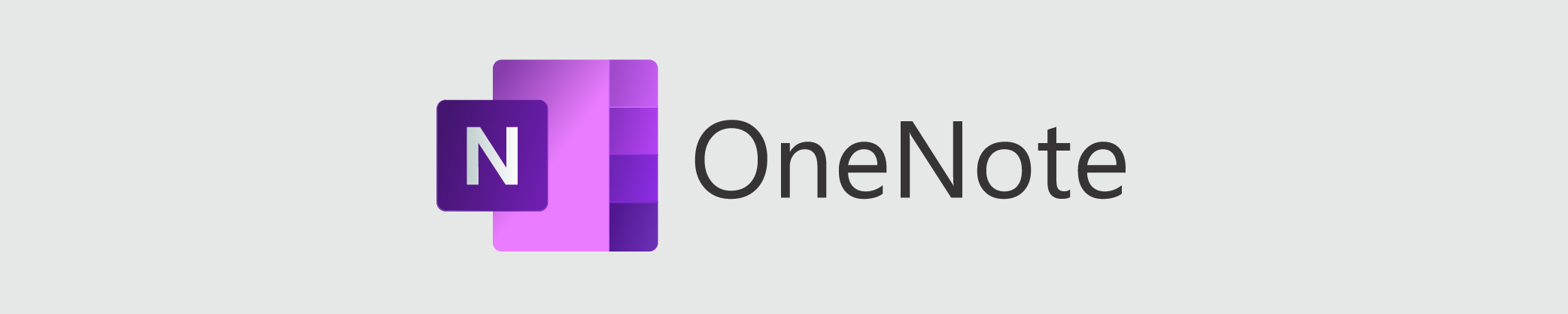
About
OneNote is a digital notebook. Whether you’re at home, in school, or in the office, use OneNote to take notes wherever you go. OneNote automatically saves and synchronizes your notes so you can focus on your thoughts and ideas.
Eligibility
Students
Faculty
Staff
Researchers
Service Hours
Please view our current support hours.
Service Expectations
OneNote is available 24/7 except during scheduled maintenance and unplanned outages.
Log In
Request
There is no request procedure for OneNote. All faculty, staff and students have access to OneNote through Office 365. See Log In for log in instructions.
Train
FAQs
Please scroll to the bottom of this page for all frequently asked questions about this service.
Support
The ITS Help Desk is happy to help you. Here’s how you can contact us:
Call Us
(905) 688-5550 x 4357
FAQs
Although your OneNote files are stored online, they’re private unless you choose otherwise. When you open notebooks shared on OneDrive or SharePoint, OneNote will automatically honour the permissions that you’ve already set for the folders containing your notebook files.
With OneNote, you can store and sync notebooks either on a OneDrive account or on SharePoint. New notebooks that you create in OneNote are automatically stored on OneDrive.
Do the following:
- Double-tap your notebook, section, or page. (If you’re using a mouse, right click your notebook, section or page.)
- Choose Copy Link to.
- Paste the URL into the Address box in Internet Explorer.
On a mobile device, OneNote requires access to an account with OneDrive for Business and may not run until access is granted. Log in with your Brock account. If you also have a Personal OneDrive account, you can choose which one to log into.
As you enter text into a web app document it is automatically saved. To close the web app click on your name located at the left side of the screen beside the web app name.
OneNote 2016 automatically saves your notes while you work, but you should always back up your notebooks. To set automatic backups, open the menu and choose File > options > Save & Backup > Modify.
Yes. Select File > Print.
OneNote is meant to be a digital notebook, so there’s no quick way to print all your notes at the same time. You can print one page at a time.
